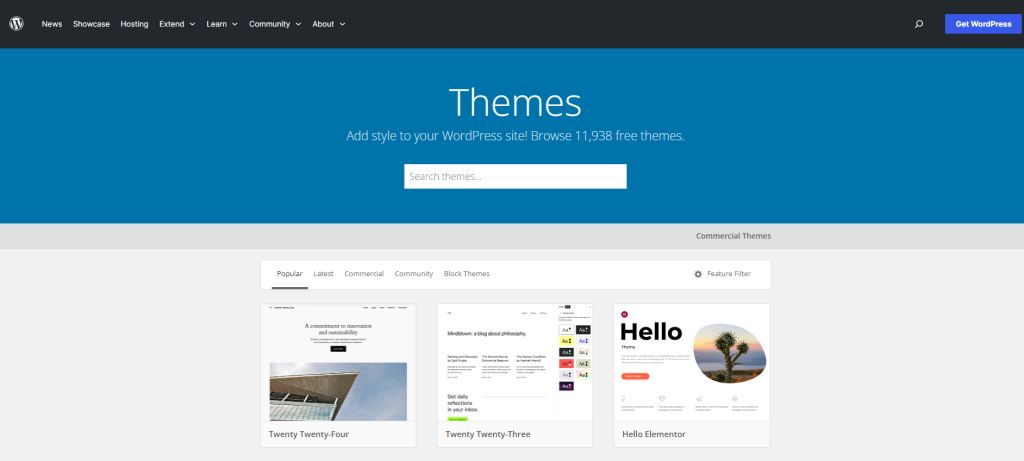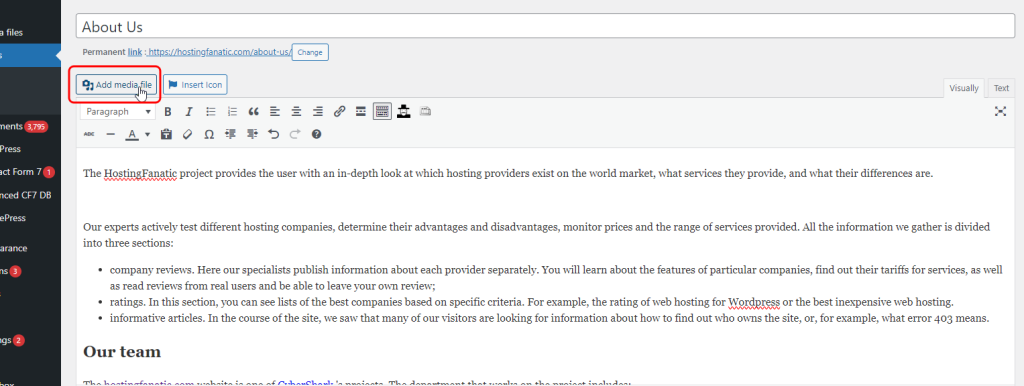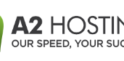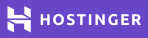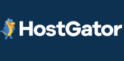WordPress: A Comprehensive Guide
Table of content
Introduction to WordPress
Welcome to the world of WordPress, the most popular content management system (CMS) that powers a significant portion of websites on the internet today. Whether you’re looking to create a personal blog, a business site, an online store, or virtually any other type of website, WordPress makes it possible with its flexibility and ease of use. But before diving into the nuts and bolts of creating and customizing your WordPress site, it’s essential to understand what WordPress is and the different options it offers.
What is WordPress?
At its core, WordPress is a free, open-source software that allows you to create and manage your website’s content without needing to know how to code. Initially launched in 2003 as a blogging platform, WordPress has evolved into a comprehensive website builder that can handle a wide range of sites, from simple blogs to complex e-commerce platforms and everything in between.
WordPress.com vs. WordPress.org
One common source of confusion for new users is the distinction between WordPress.com and WordPress.org. The main differences lie in hosting, functionality, and flexibility.
- WordPress.com is a hosted service. It’s simple to use and start with, as it takes care of hosting your site. However, it comes with limitations in terms of customization and control. It’s an excellent choice for beginners who don’t want to deal with the technical aspects of hosting their site, but it may not suit those looking for more control and customization options.
- WordPress.org, on the other hand, is where you can download the WordPress software to install on your web hosting. This option requires more technical knowledge as you’ll need to manage your hosting, install WordPress, and handle updates yourself. However, it offers much more flexibility and control over your site. You can install custom themes and plugins, modify your site’s code, and more. This option is often referred to as self-hosted WordPress and is ideal for those who want full control over their website.
Choosing between WordPress.com and WordPress.org depends on your needs, skills, and the level of control you desire over your website. For those who want the easiest path to get started, WordPress.com offers a straightforward solution. However, if you’re looking to fully customize your site and don’t mind the extra steps involved in managing your hosting, WordPress.org is the way to go.
In this tutorial, we’ll focus primarily on self-hosted WordPress (WordPress.org) as it offers the most flexibility and is the preferred option for users looking to maximize their website’s potential. So, if you’re ready to embark on this exciting journey of building your very own WordPress site, read on as we guide you through each step of the process, from choosing a hosting provider to customizing your site with themes and plugins. Let’s dive in!
Getting Started with WordPress
Embarking on your WordPress journey begins with a few foundational steps that are like setting up a new home on the internet. Imagine you want to build a treehouse. Before you start decorating it or inviting friends over, you need to choose a sturdy tree and gather all your building materials. Similarly, getting your WordPress site up and running involves choosing where it will live (hosting), and getting the right tools (WordPress software).
Choosing a Hosting Provider
Think of web hosting like the plot of land where you’ll build your treehouse. Just as you’d want a secure, accessible spot for your treehouse, you need a reliable place on the internet where your website will be available for visitors. There are many “plots of land” or hosting providers out there, each offering different features. Here’s a simple table to help you compare a few popular options:
| Hosting Provider | Features | Price | Ease of Use |
|---|---|---|---|
| HostGator | Unlimited bandwidth, free SSL certificate | $2.75/month* | Very easy |
| Bluehost | Free domain for 1 year, recommended by WordPress | $2.95/month* | Easy |
| SiteGround | Daily backups, free email | $3.99/month* | Moderate |
*Prices are subject to change and may vary based on promotions or plan details.
Installing WordPress
Once you’ve picked where your website will live, it’s time to set up the actual house—or in this case, your WordPress site. There are two main ways to do this:
- Manual Installation is like building your treehouse piece by piece. You’ll download the WordPress software from WordPress.org and use a tool called FTP (File Transfer Protocol) to put it on your hosting space. Then, you’ll create a database where all your website’s information will be stored. It sounds complicated, but it’s just like following a recipe or Lego instructions. Most hosting providers offer guides to help through this process.
- One-Click Installation is like buying a pre-made treehouse kit that just needs to be set up. Many hosting providers offer this feature, allowing you to install WordPress with just a few clicks from your hosting dashboard. This is the easiest route for most beginners.
After installing WordPress, you’ll access your website’s control panel or dashboard. This is the command center for your website, where you create new pages, write posts, upload images, and customize your site’s appearance. It might look a bit daunting at first, like a spaceship’s control panel, but here are the essentials:
- Posts: This is where you’ll write and manage your blog posts, sort of like your website’s diary or journal entries.
- Pages: Here, you create static pages like “About Us,” “Contact,” or “Home.” Think of these as the permanent rooms in your treehouse.
- Media: This section is your photo album or library, where all your pictures, videos, and documents are stored.
- Appearance: This is where you get to decorate. Choose themes to change how your site looks and arrange your menus and widgets.
- Plugins: Plugins are like treehouse gadgets or tools that add new features or functions to your site.
Getting comfortable with the WordPress dashboard is key to managing your site effectively. Spend some time clicking around and exploring. It’s like getting to know the nooks and crannies of your new treehouse—the more you explore, the more at home you’ll feel.
By selecting the right hosting provider and installing WordPress, you’ve laid the foundation for your website. It’s like you’ve chosen the perfect tree and built a sturdy platform for your treehouse. Now, the real fun begins: customizing your site to make it uniquely yours. Stay tuned as we guide you through choosing themes, adding content, and turning your new website into a cozy, inviting space on the internet.
Customizing Your WordPress Site
With your WordPress site installed, it’s like you have the frame of your treehouse ready. Now, it’s time to paint it, fill it with furniture, and make it a place where you love to spend time. In the world of WordPress, this means choosing themes, creating pages and posts, and managing media.
Choosing and Installing Themes
A theme in WordPress is like the paint, wallpaper, and decorations for your treehouse. It determines how your site looks and feels. Do you want it to be bright and welcoming? Sleek and professional? The theme you choose will set the mood.
Table: Recommended WordPress Themes
| Theme Name | Type | Key Features |
|---|---|---|
| Astra | Multipurpose | Fast, lightweight, and customizable; great for any type of site |
| OceanWP | Multipurpose | Flexible, with lots of design options and extensions |
| Hello Elementor | Minimalist | Perfect for those using the Elementor page builder, clean and simple |
To install a theme, follow these steps:
- In your WordPress dashboard, go to Appearance > Themes.
- Click Add New at the top. You can explore themes here or search for a specific one if you have something in mind.
- Once you find a theme you like, hover over it and click Install.
- After the theme is installed, click Activate to apply it to your site.
Remember, themes are like clothes for your website. You can try on different ones until you find the perfect fit, and you can always change it later if you want a new look.
Creating Your First Page and Post
In WordPress, Pages are like the rooms in your treehouse. They’re the static parts of your site, like the About or Contact sections. Posts, on the other hand, are like the stories you tell in those rooms. They’re the dynamic, regularly updated content you share, like blog entries.
Creating a Page
To create a page:
- Go to Pages > Add New.
- Give your page a title, like “About Me” or “Contact”.
- Add content—text, images, videos—just like you’re putting furniture and decorations in a room.
- When you’re happy with it, click Publish.
Writing a Post
Writing a post is similar:
- Go to Posts > Add New.
- Title your post and add your content—this is like telling a story in your treehouse.
- You can add categories and tags on the right-hand side to organize your stories by topic.
- Click Publish when it’s ready to share with the world.
Managing Media
Your website’s Media library is like a treasure chest in your treehouse. It holds all the images, videos, and files you use to make your site interesting and engaging.
To add new media:
- Go to Media > Add New.
- Drag and drop files or click Select Files to upload from your computer.
- Once uploaded, you can click on each item to see more details and edit information like the title, caption, and description.
Remember, just like a real treehouse, your WordPress site is a reflection of you. Choose themes, create pages and posts, and add media that tell your story and make your visitors feel welcome and excited to come back.
Optimizing Your WordPress Site
Imagine your WordPress site is like a treehouse you’ve built and customized to your liking. Now, you want to make sure it’s the best it can be: strong, fast, and visible to everyone who might want to visit. Optimizing your site is like adding sturdy steps to your treehouse, making sure it’s clean and tidy, and putting up signs so friends can find it easily. Let’s explore how to make your WordPress site shine.
SEO Basics
SEO, or Search Engine Optimization, is like creating a map that leads people to your treehouse. It involves making your site more attractive to search engines like Google, so when someone searches for a topic you’ve written about, your site shows up in the results.
- Use SEO-friendly titles and descriptions: Just as you’d use a sign to show what’s in your treehouse, use clear and descriptive titles for your pages and posts. This helps search engines understand what your content is about.
- Create quality content regularly: The more interesting stories and objects you have in your treehouse, the more your friends will want to visit. Similarly, regularly updating your site with helpful and engaging content keeps visitors coming back and tells search engines your site is active.
- Use keywords wisely: If you want friends to find your treehouse when they’re looking for a place to play, you’d use words they might search for, like “fun treehouse.” Use relevant keywords in your content, but don’t overdo it—make it natural.
Speed and Performance
A fast-loading site is like a treehouse that’s easy to climb into. No one wants to wait around; they might decide to go play somewhere else. Here are ways to speed up your site:
- Optimize images: Large, high-quality pictures are great, but they can slow down your site. Use tools to compress images without losing quality, so they load faster.
- Use caching plugins: Caching is like memorizing the quickest way up to your treehouse. A caching plugin remembers parts of your site so it can load faster for returning visitors.
- Choose a lightweight theme: Some themes are like heavy decorations that make your treehouse hard to move around in. A lightweight theme keeps your site quick and nimble.
Security Measures
Keeping your WordPress site secure is like making sure your treehouse has a sturdy ladder and a good lock on the door. You wouldn’t want intruders or pests getting in and causing trouble. Here’s how to protect your site:
- Keep WordPress, themes, and plugins updated: Just as you’d repair and maintain your treehouse, keeping WordPress and its components up to date fixes vulnerabilities and keeps hackers out.
- Use strong passwords: A strong password is like a solid lock. Make sure yours are complex and unique to prevent unwanted access.
- Install security plugins: Security plugins monitor your site for suspicious activity and block threats. They’re like watchful owls keeping an eye on your treehouse at night.
Table: Popular Security Plugins
| Plugin Name | Features | Why Use It? |
|---|---|---|
| Wordfence | Firewall, malware scan, login security | Comprehensive protection |
| Sucuri Security | Security activity auditing, file integrity monitoring | Great for detecting and cleaning hacks |
| iThemes Security | User action logging, file change detection | Offers layers of security to block attacks |
Optimizing your WordPress site for SEO, speed, and security is crucial for attracting visitors and keeping them engaged. Just as you’d take care of a treehouse to ensure it’s safe, accessible, and inviting, taking these steps ensures your site is primed for success.
Maintaining and Updating Your Site
Think of your WordPress site as a living treehouse, perched high among the branches of a sturdy tree. Just like a treehouse, your site needs regular care and maintenance to stay strong, secure, and inviting. As seasons change, you might need to patch up worn-out spots, sweep away the leaves, or even hang new decorations. In the digital world, this translates to updating your software, backing up your content, and refreshing your site to keep it vibrant and engaging. Let’s explore the essential practices for maintaining and updating your WordPress site.
Keeping WordPress, Themes, and Plugins Updated
Imagine your treehouse is made from various materials: wood for the structure, paint for color, and tools for tweaks and repairs. Over time, these materials can wear out or become less effective. In the digital realm, WordPress, along with its themes and plugins, are the materials that build your site. Developers regularly release updates to fix bugs, add new features, and close security gaps.
- Regularly check for updates: Just as you’d regularly inspect your treehouse for wear and tear, regularly check your WordPress dashboard for available updates.
- Update carefully: Before updating, it’s like laying down a safety net under your treehouse. Ensure you have a recent backup, in case you need to undo any changes.
- Automate where possible: For minor updates, consider enabling automatic updates, akin to having a self-repairing feature for your treehouse.
Backing Up Your Site
Backing up your site is like keeping a detailed blueprint of your treehouse, along with photos and notes about every nook and cranny. If a storm were to damage your treehouse, you’d have everything you need to rebuild it exactly as it was.
- Choose a reliable backup solution: There are many plugins and hosting options that offer automated backups. Pick one like you’d choose a sturdy, waterproof box to keep your blueprints and photos safe.
- Regularly save backups: Make sure your backups are happening regularly, like marking every full moon on your calendar as a reminder to take new photos of your treehouse.
- Store backups safely: Keep your backups in a secure location, such as a cloud storage service or an external hard drive, ensuring they’re safe even if your website encounters trouble.
Refreshing Your Content and Design
Just as you might decide to repaint your treehouse or hang new curtains, it’s essential to periodically refresh your website’s content and design. This keeps your site looking modern, relevant, and engaging to visitors.
- Audit your content: Go through your pages and posts like you’re sorting through old toys. Update information that’s outdated, and consider new posts or pages that could enhance your site’s appeal.
- Reevaluate your design: Trends in website design change like seasons. Every so often, take a step back to see if your site still matches your message and meets your visitors’ needs. Maybe it’s time for a new theme or layout refresh.
- Engage with your visitors: Just like you’d listen to friends’ suggestions on how to make your treehouse cooler, pay attention to feedback from your site’s visitors. Use comments, surveys, and analytics to guide updates and improvements.
Maintaining and updating your WordPress site ensures it remains a welcoming, secure, and vibrant space on the internet. Just like regular care keeps a treehouse safe and fun for everyone who climbs up, these practices keep your site running smoothly, secure from threats, and attractive to visitors. Remember, the most beloved treehouses are those that receive the most care and attention. Your WordPress site is no different.
Conclusion
Congratulations! Just like building and maintaining a beloved treehouse, creating and managing a WordPress site is an adventure—one that involves choosing the right location (hosting), building a sturdy structure (WordPress installation and setup), decorating it to reflect your style (themes and customization), inviting guests over (SEO and content creation), and keeping it in tip-top shape (maintenance and updates). You’ve journeyed through the essentials of starting with WordPress, customizing your digital space, optimizing it for visitors, and maintaining its vibrancy and security.
Your WordPress site, much like a treehouse, is a personal retreat and a public spectacle; a place for creativity, sharing, and connection. It’s where you can express yourself, share your knowledge, and engage with a community. The work you put into your site—be it through crafting content, tweaking designs, or ensuring its speedy and secure operation—makes it a unique spot on the web that reflects you and your passions.
Remember, the journey doesn’t end here. The world of WordPress is vast and ever-changing, with new themes, plugins, and updates regularly released. Just as a treehouse evolves with its builder, your WordPress site will grow and change with you. Embrace the process of learning, experimenting, and improving. Stay curious about new features and ways to engage your audience. Keep your site fresh and exciting for both yourself and your visitors.
Finally, don’t forget to enjoy the fruits of your labor. Take time to appreciate how far you’ve come and what you’ve created. Invite others to visit, leave feedback, and maybe even contribute. Your WordPress site, like a well-loved treehouse, is not just a solitary endeavor; it’s a community hub, a place of connection, and a source of endless discovery.
So, climb up to your digital treehouse, look out over the vast expanse of the internet, and take pride in what you’ve built. The adventure of WordPress is ongoing, and your site—a labor of love and a testament to your dedication—is ready to grow and thrive in the online world.